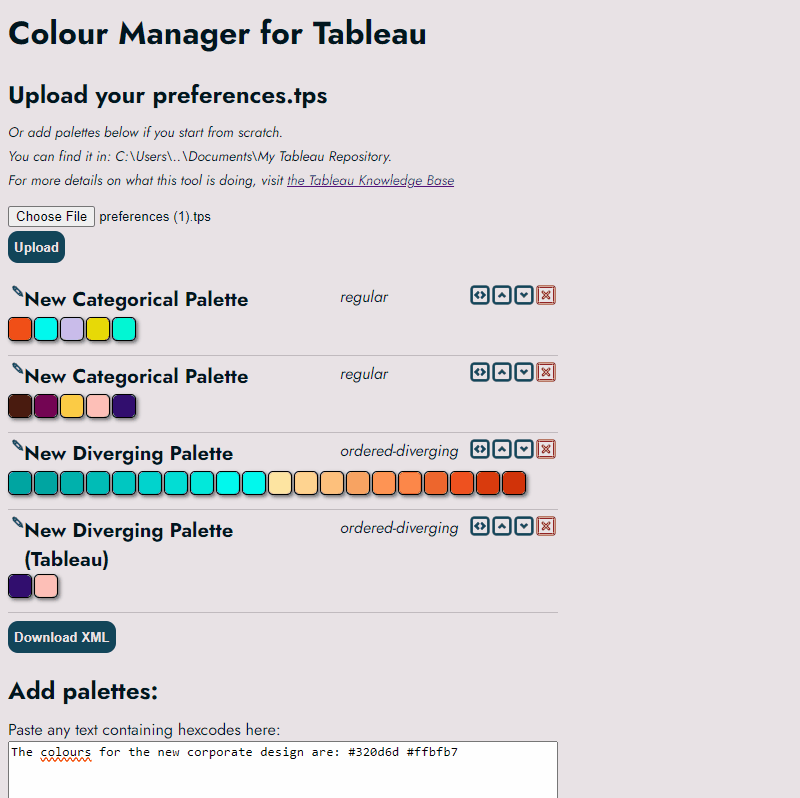This tool allows you to manage your custom colour palettes in Tableau without ever looking at XML. Just upload your preferences file (or start from scratch), add any colour definition you might have and create your palettes.
Then download your new file and off you go!
You can find details to all features here
I have a lot of features on my list already, but feel free to get in touch if you have a must-have feature. If you want to stay up to date with new feature releases, you can subscribe here.
And if you find this tool helpful for your work, I’d appreciate a donation to my tea budget 🙂
Screen Overview

Upload Preferences.tps
Tableau stores all custom colour palettes in the preferences.tps file in your “My Tableau Repository” folder (C:\Users\…\Documents\My Tableau Repository). You can find more details about it in the Tableau Knowledge Base

Merge multiple files
If you want to merge two files, maybe because you got one from a friend, you can just upload them after each other and they will be merged.

Change palette name
You can change the palette name by just clicking on an existing name. Click anywhere else and the name is saved.
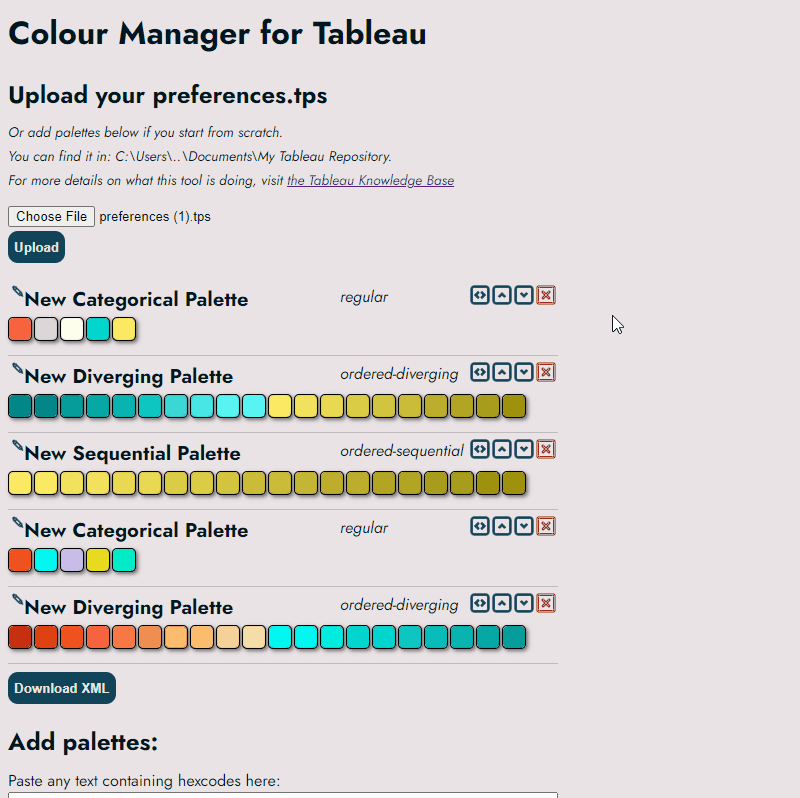
Add your own colours
The textbox can identify nearly any representation of Hex colours (#FFFFFF, #FFF, 0xFFFFFF – with and without # and within any surrounding text – Yes, coolors.co links work as well). Give it a try, if a colour is not picked up, try to add a # in front or include spaces before and after. The identified colours are displayed below, in the order they appear in the text.
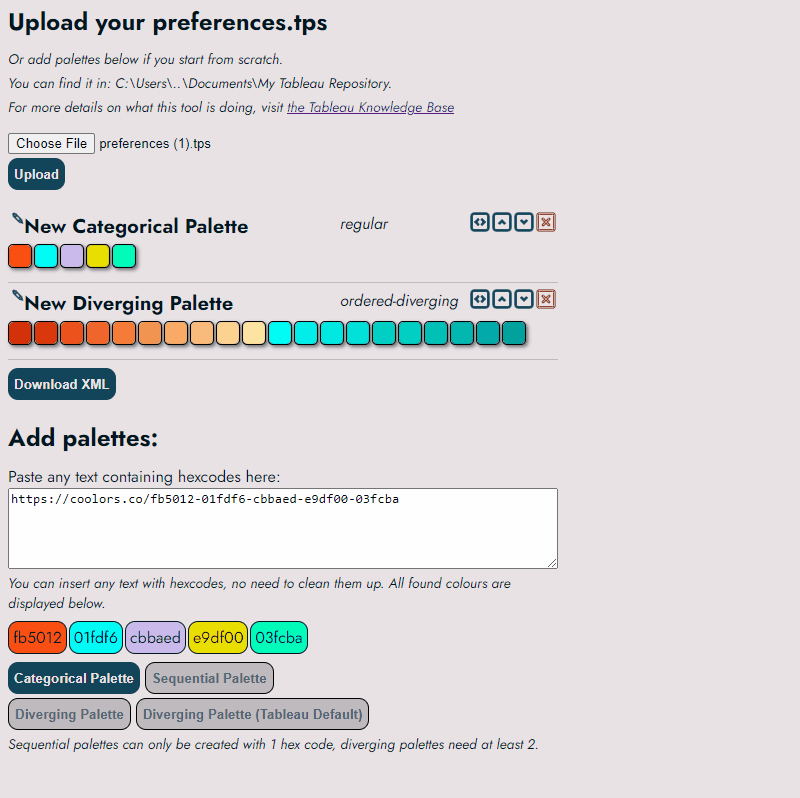
Add categorical palette
Adds a categorical palette with all colours.

Add sequential palette
Adds a sequential palette if you have only one colour in the text field. It will determine the colours brightness and increase and decrease it until a full palette is generated.
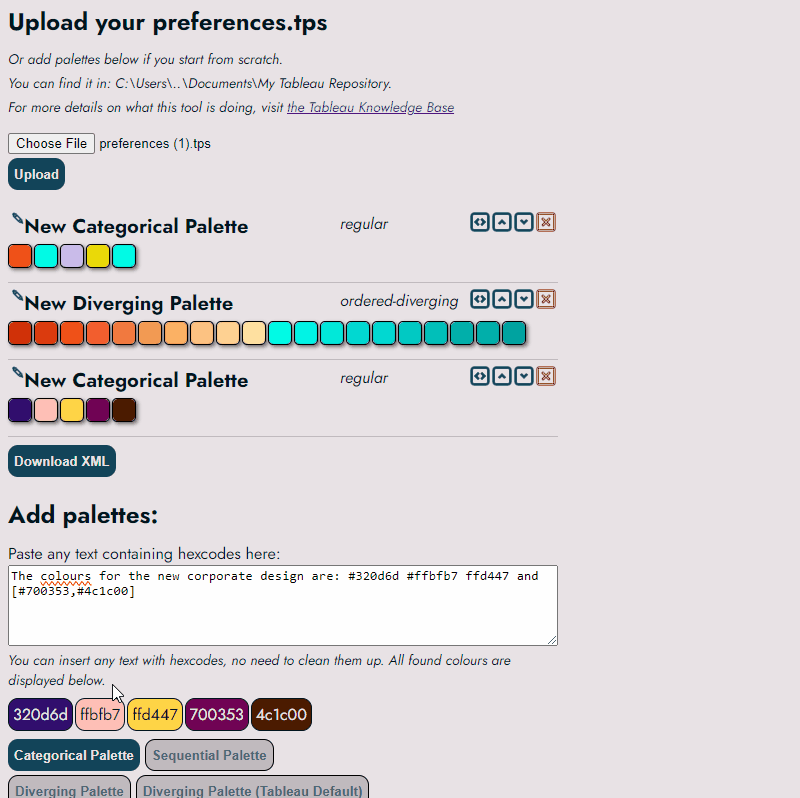
Add diverging palette
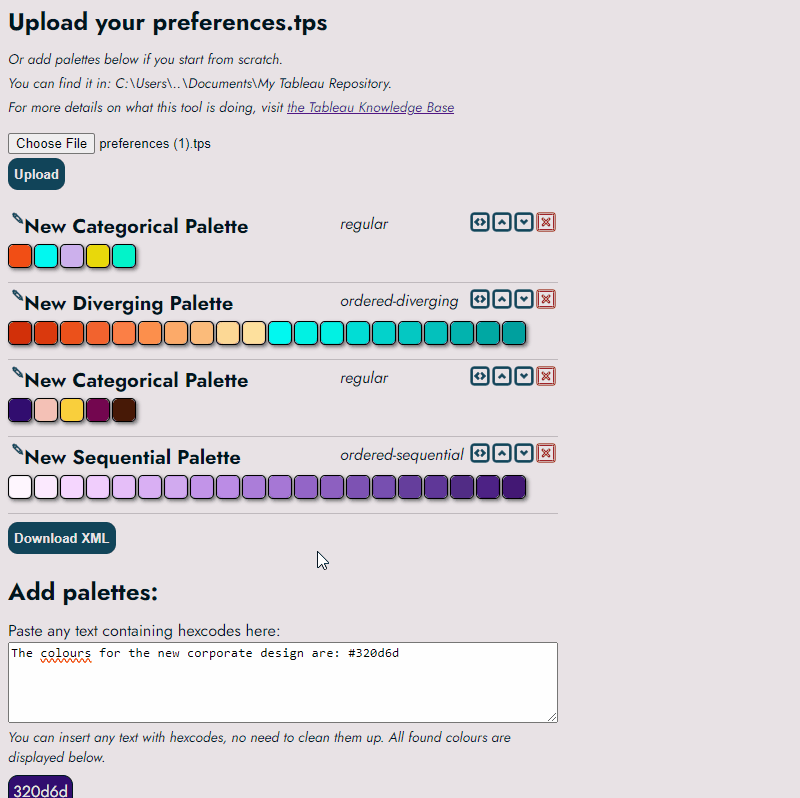
Adds a diverging palette if there are exactly 2 colours in the text field. The default “Diverging palette” has a brightly coloured midpoint, in visualisations it makes it very clear if a point is above or below the midpoint. The “Tableau Default” will just add the two extreme colours and lets Tableau determine the palette. The midpoint is usually much darker and the transition between colours more subtle.
Change palette order
Changes the order of colours, which determines in which order they appear in Tableau. If you move the top palette up one more, it will appear at the bottom. Nothing ill happen if you try to move the bottom one further down.
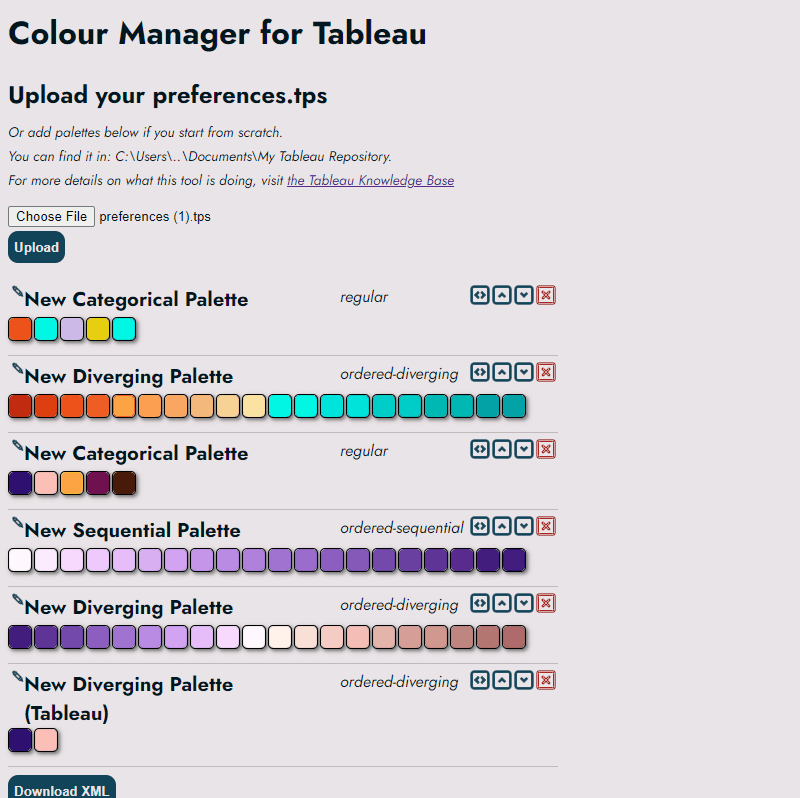
Reverse colours
Reverses the order of colours in a palette. For sequential or diverging this can be helpful if you want to change how Tableau applies them as default.

Delete palette
Deletes the palette. This can not be reverted.
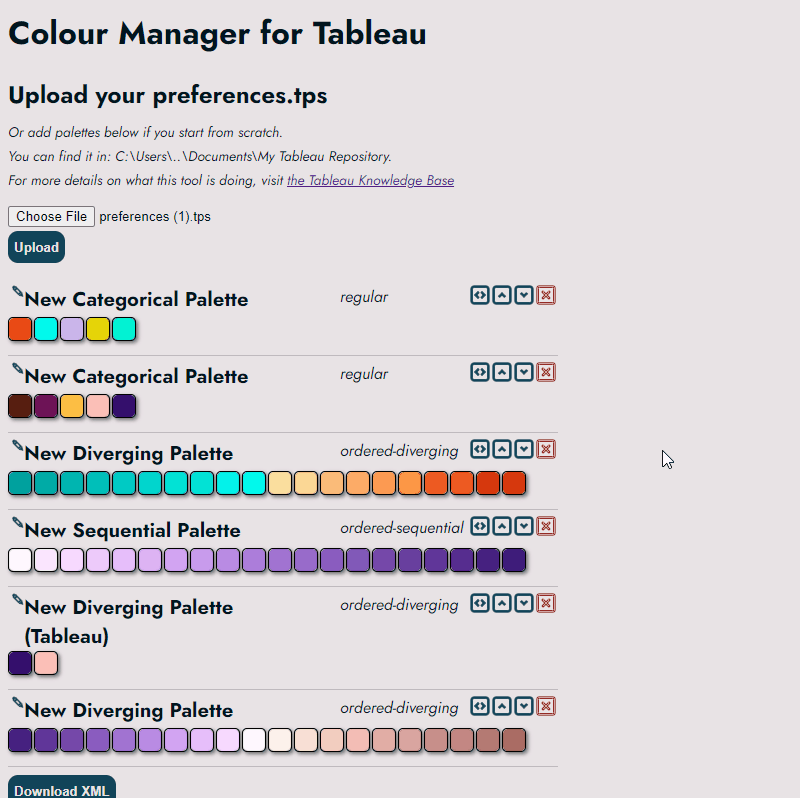
Download Preferences.tps
Download the new/changed preferences file, store them in your “My Tableau Repository” folder and restart Tableau to be able to use them.